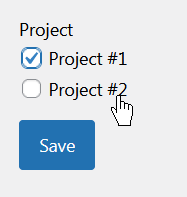Timesheet team
With Plain Tracker you can easily view the list of employees in the timesheet application.
Go to Plain Tracker > Administration > People
You will see the list of people currently registered in the timesheet application. Currently there are two roles within the plugin:
-
Worker
Can be linked to a time card.
-
Administrator
Can manage time cards of all workers and can manage system settings.
All WordPress user accounts can be used in Plain Tracker. Users who have Administrator role in WordPress, automatically become Administrator in Plain Tracker too. All other WordPress users become Worker in Plain Tracker.
You can filter the people list by their role in the timesheet plugin.

If a user is a Worker, you can see the number of activities that they are currently linked to.
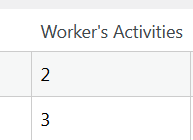
Click on a user's full name to get to their detail information screen.
Worker's activities
You can adjust which activities this employee is allowed to report in their timesheets.
You can allow all activities for them by clicking Link To All Activities. This will include all future activities that you may have in future. When you create a new activity, it will be automatically linked to this worker.
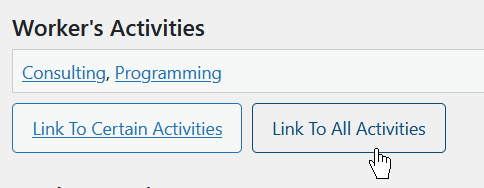
Or, you can choose to link the worker to certain activities only. Click Link To Certain Activities. You will get to the Worker's Activities edit form.
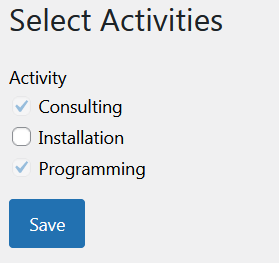
Please note that some activities can not be unchecked. That means that those activities were marked as available to all workers. If you need to unlink a worker from such an activity, you will need to unset the flag that this activity is linked to all the workers. Go to Plain Tracker > Administration > Activities for this.
Worker's projects
Similar to activities, you can link a worker to all current and future projects automatically.
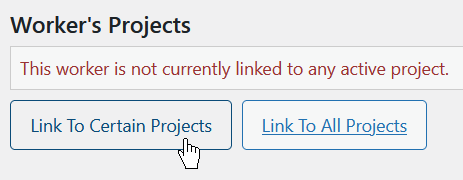
Or, you can select a set of certain projects that the worker can report time on.